FAQ [English] (5)
In principle, RefCom4All can be used in all places where there is good wireless internet coverage. WiFi is usually very limited at sports clubs.This is due to the limited coverage, firewall restrictions and / or limited internet speed. We therefore advise not to use WiFi for regular fixtures.
In practice, RefCom4All works best for outdoor sports, such as Hockey, Football, Rugby, Baseball, Cricket, (Outdoor) Beach volleyball, etc.. Hall sports are often due to limited indoor wireless coverage, but also because of the acoustics (=echo), less suitable.
There is 1 speech group per field/match, in which supervisor(s), referees and even coaches can participate (the last category can only listen in). So everyone can hear each other in the group. So separate communication per participant is not possible.
Although for normal sport usage you are ok with the regular headset of your smartphone (wired or Bluetooth). But, we also understand the need for more specialized microphone / headset combinations.
It is important that the set you use is adapted for a smartphone (impedance 32 Ohm instead of 8 Ohm (most radiosystems)).
Some suggestions for wired (smartphone) headsets:
Boom microphone – headset
https://www.ceecoach.eu/ceecoach-mono-headset-met-boom-microfoon.html (+/- EUR 27 – you need a conversion cable for iphone)
This is a boom microphone with good sound quality (microphone and speaker)

Security type headset
https://portofoontoebehoren.nl/product/headset-voor-mobiele-telefoons/securityset-voor-mobiele-telefoon/ (+/- EUR 18 – you need a conversion cable for iphone)
With both headsets it is recommended to set the audio output (in the audio settings menu in the App to high)

This message can arise if the App can not connect to the internet and therefore cannot contact the RefCom4all platform.

This message can appear in several ways. Below are a few possible causes.
For example, if the RefCom4All App does not have permission on your phone to use mobile data (iOS for example). The solution is to adjust this setting (iOS for example).
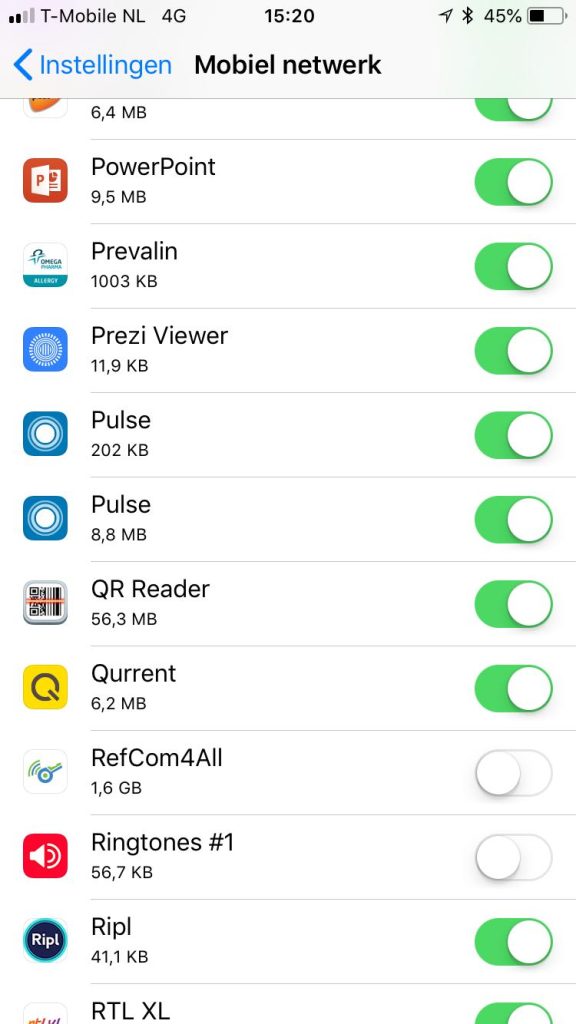
It is also possible that a VPN connection is activated or an App is used that allows all traffic to run via a VPN to a monitor server (for data usage monitoring). For example, the App ‘My Data Manager’ can cause this effect – the connection apparently does not allow all traffic through. You can see whether you are using a VPN in the top left of the status bar.

f your ‘open line’ is ‘open’ all the time – and your colleague umpire continuously hears ‘the bench’ or continuously hears wind noise or the audience – then you can adjust the speech sensitivity of your microphone. This therefore has an effect on the sound your fellow referee hears in his ear.
How can you set the speech sensitivity?

The function appears when you hold the Microphone icon, or via the ‘settings’ menu.
- Pressing briefly will ‘mute’ your microphone;
- Holding it, activates the speech sensitivity options menu or you can reach it through settings.
When the microphone sensitivity is correct:
Only your speech will go to your colleague and the system ‘Pinches’ the ‘line’ afterwards:
- Then no data will be sent accross the line (so less MBs);
- And you hear silence – but your connection is still there;
- You may have to get used to this effect (especially if you are used to traditional radio systems).
Volume Boost:
Volume Boost can be used to boost your audio output volume. This can be useful with certain types of headsets that do not come standard with your phone. The impedance does not fully match a smartphone (which is ~32 ohms).
